This guide includes all the steps you need to start using Optiv Macro. From system requirements to in-game settings, you’ll find every detail here for a successful Knight Online macro setup.
📖 Table of Contents
1️⃣ System Requirements
Before getting started, make sure your computer meets the following requirements:
- Operating System: Windows 7, 10, or 11 (64-bit recommended)
- .NET Framework: 4.8 – You can download it from Microsoft’s official download page.
- DirectX: 9 or higher – Required for smooth visual capture operations.
- Hardware: Minimum 2 GB RAM, Intel i3 / AMD FX or higher CPU
- Game Mode: Windowed or Borderless mode is recommended. Fullscreen mode may reduce capture performance.
2️⃣ Account Creation & License Activation
When you run the macro for the first time, a Login Screen will appear.
- If you’re a new user, click “Create Account”.
- Fill out the registration form completely and enter your purchased license key in the required field.
- Once registration is successful, your account will be activated.
- You can then log in and start using the program.
3️⃣ Configuring Game Settings
For the macro to function properly, it’s recommended to configure both your in-game and Windows settings as follows:
🎮 In-Game Settings
- UI Scale: In the Game1 tab, make sure the UI Scale value is set to 1.0.
This setting is required to ensure that image matching and visual detections work accurately.
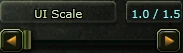
💻 Windows Settings
- ClearType Text Setting: The ClearType feature in Windows should be enabled by default.
If you’ve customized font settings, you may also get stable results by disabling ClearType.
(Start > Type “ClearType” > “Adjust ClearType text” > Set to Default or Off)
4️⃣ In-Game Interface Positioning
The macro operates by detecting specific visual elements located at the top-left corner of the game window. Therefore, you must position the in-game interface elements as shown in the example image below.
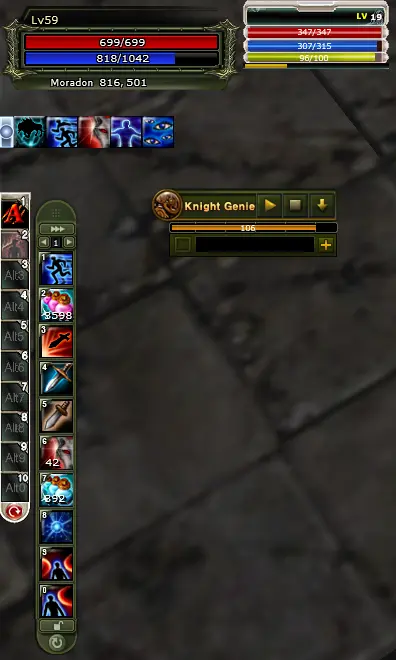
These adjustments are essential for the macro to function accurately.