In this guide, you’ll find the general and advanced configuration options of Optiv Macro. Discover step-by-step how to properly adjust key settings such as the Knight Online captcha protection, which can often be frustrating.
🔧 General Application Settings
Use these options to customize the overall behavior and performance of the application according to your needs.
▨ Window Binding
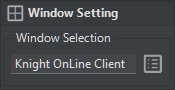
If you want the macro to operate only within a specific window, enter the exact name of that window here. This ensures the macro won’t interfere with any other background windows.
🔌 Interception Driver
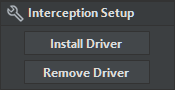
This driver must be installed to properly send keyboard and mouse inputs on certain servers (especially USKO). You can install it with the “Install Driver” button or remove it with “Uninstall Driver”.
🛡️ Captcha Protection

Defines what the macro should do when an unexpected Captcha screen appears during gameplay.
- Audio Alert: Plays an audible warning to draw your attention.
- Go Town: Automatically sends your character back to town.
- Go Coordinate: Walks your character to a predefined safe coordinate.
To set this coordinate, use the
 “Get Location” button that becomes active when this option is selected.
“Get Location” button that becomes active when this option is selected.
⌨️ Start/Stop Hotkey
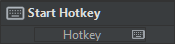
Assign a keyboard shortcut here to quickly start or stop all macro features at once.
💾 Auto Save Settings
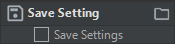
When this option is enabled, all configuration changes you make are automatically saved. The next time you launch the application, your settings will be restored automatically.
⚡ General Speed Controls
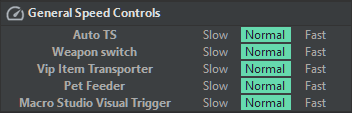
This section allows you to globally adjust the speed of different macro features according to your system’s performance.
📲 Telegram Notifications
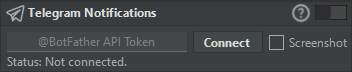
Receive instant Telegram notifications when your character dies, a Captcha screen appears, your potion runs out, or any other critical event occurs. The macro continues to monitor the game in the background and can optionally send a screenshot along with the alert.
- In Telegram, search for @BotFather and start the chat.
- Send the command
/newbotand choose a name for your bot. - BotFather will provide you with an API Token like “123:ABC…”.
- Go back to the macro and paste this token into the designated field.
- Click “Connect”, then send
/startto the bot you created.
💡 Tip: Once Telegram is connected, if Auto Save is enabled, the connection will automatically be restored when the application restarts.